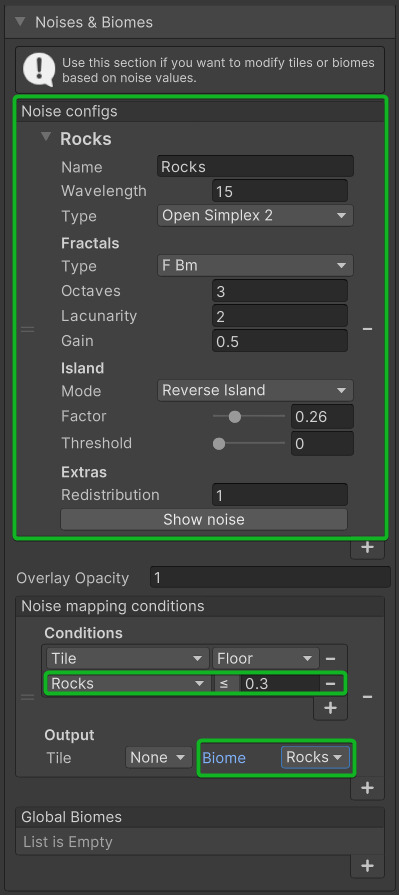Biomes
Biomes is a feature that allows you to conditionally enable or disable rules based on the biome. There are 2 ways of working with biomes: they can be either enabled for the whole level, or you can have different biomes for different tiles.
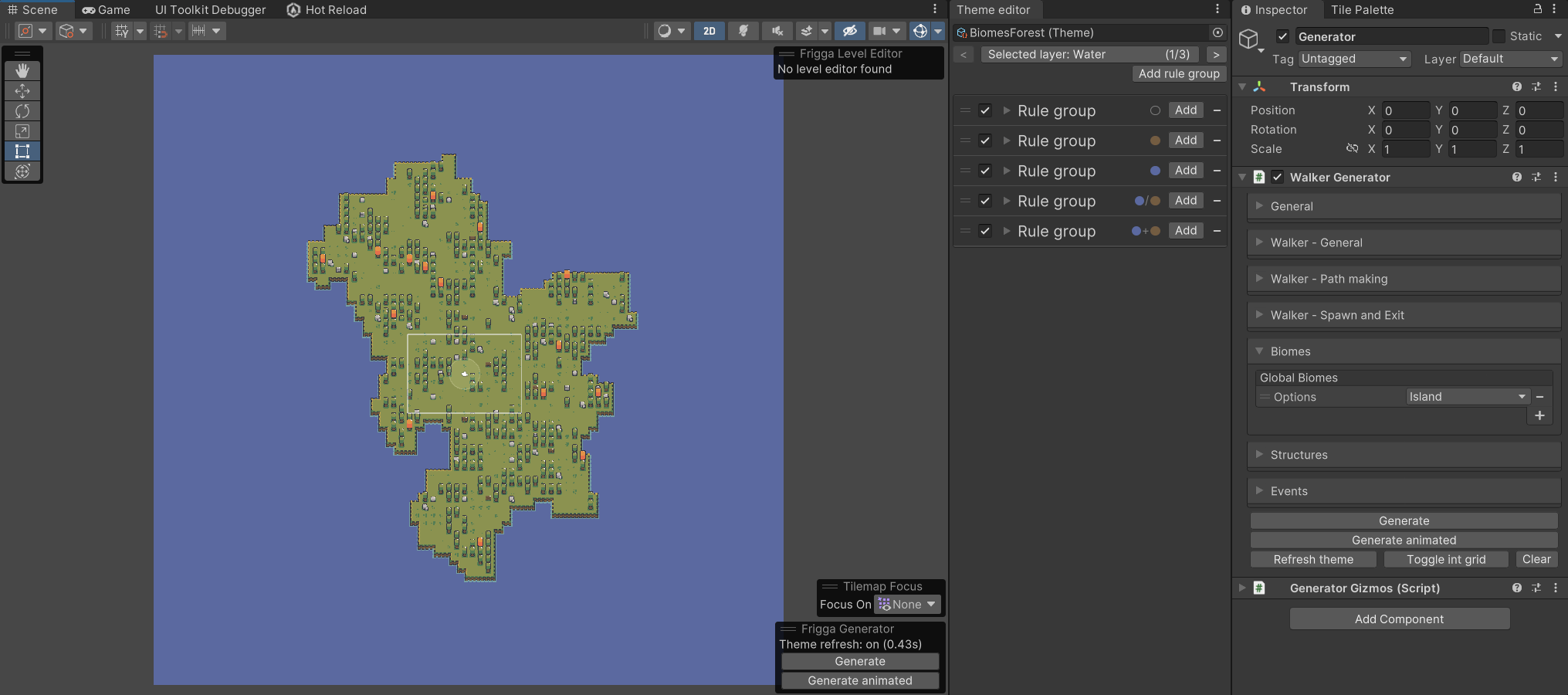
Theme and rules setup
Define biomes
First, define the biomes inside the theme asset. It's recommended to assign a color to each biome to make them easier to identify later.
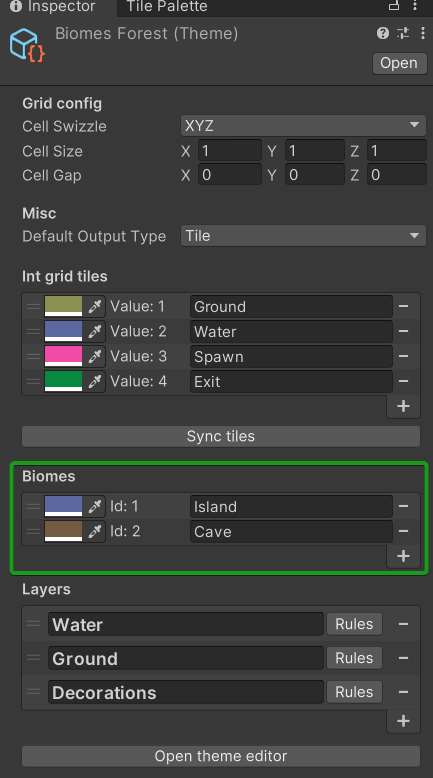
You can have up to 32 biomes in total, though you'll rarely need that many.
Configure rule groups
Next to each rule group, there's an indicator showing which biomes are configured for that group. When no biomes are configured, it appears as an empty circle. When biomes are selected, the circle(s) will be filled with the corresponding color(s).
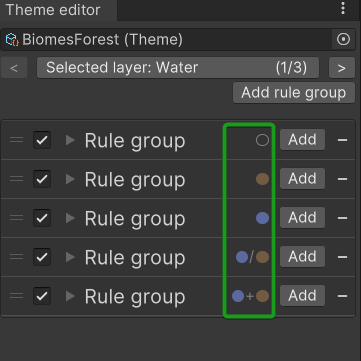
Clicking the indicator opens a dialog window where you can select the biomes for the rule group.
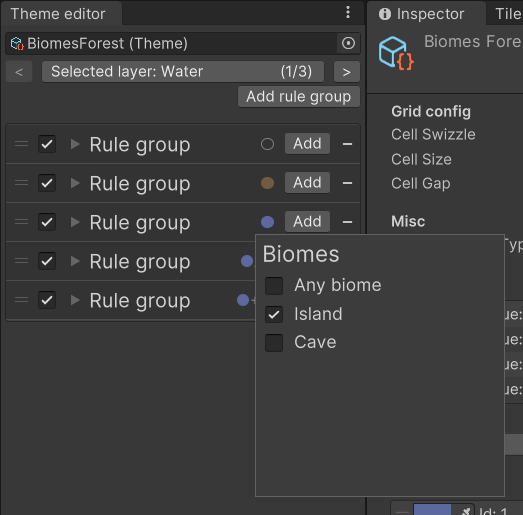
When multiple biomes are selected, the dialog will show an option to specify whether all selected biomes must be present in the level for the rule to be enabled, or if just one of them is sufficient.
Generator setup
Having the biomes set up inside the Theme asset is only the first step. Now you need to enable some of those biomes inside generated levels. The setup differs slightly across different generator so let's go through it.
Global biomes
The term Global biomes describes biomes that are enabled for the whole level. You can see an example in the gif below. The whole level is set to have either the Cave biome or the Island biome and it changes which tile rules are applied to the level.
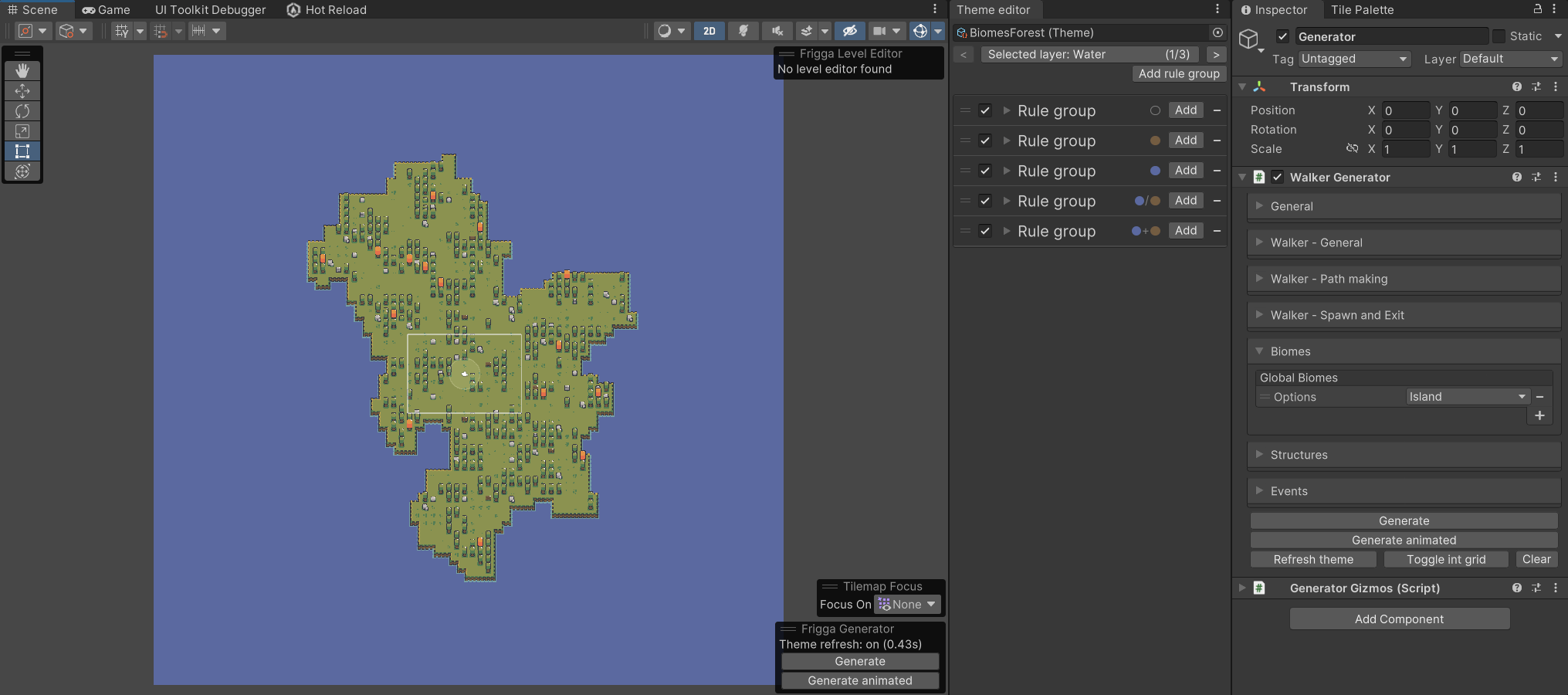
The UI might be different based on the generator but you want to look for the "Global biomes" field. There you can configure any number of biomes to be global biomes for the level.
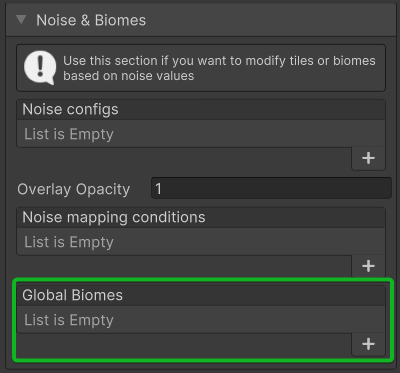
Per-tile biomes
Apart from global biomes, we can also set tiles one the tile level which means that 2 tiles next to each other can have a different set of biomes enabled. This can prove to be very useful you want to have multiple biomes in a single level. For example, we could have a normal cave biome for the majority of the level and sprinkle a frozen biome here and there.
How do we decide if a tile should have a specific biome enabled? The common answer to this question is to use some kind of noise, and that's exactly what we do here. We need to configure a noise and then setup conditions that decide whether a biome is enabled when a specific noise value is provided.
Per-tile biomes - Noise generator
Configuring biomes inside the Noise generator should feel very natural because the generator already heavily utilizes different noise configurations. Whenever you choose a tile as a result of a noise mapping condition, you can choose a biome as well. In the image below, we use the "Rocks" biome whenever "Terrain" and "Rocks" noise values are below 0.5. If "Terrain" is below 0.5 but "Rocks" is not, we use the "Floor" tile without any biome.
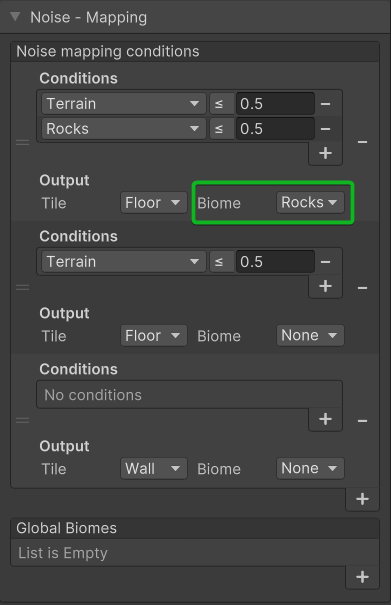
Per-tile biomes - Walker generator
For the Walker generator, biomes are configured in the "Noises & Biomes" section. In the image below you can see the following setup:
- A noise named "Rocks" is created
- A mapping condition is created that checks if the "Rocks" noise value is less than 0.3
- If the condition is fulfilled, the "Rocks" biome is applied